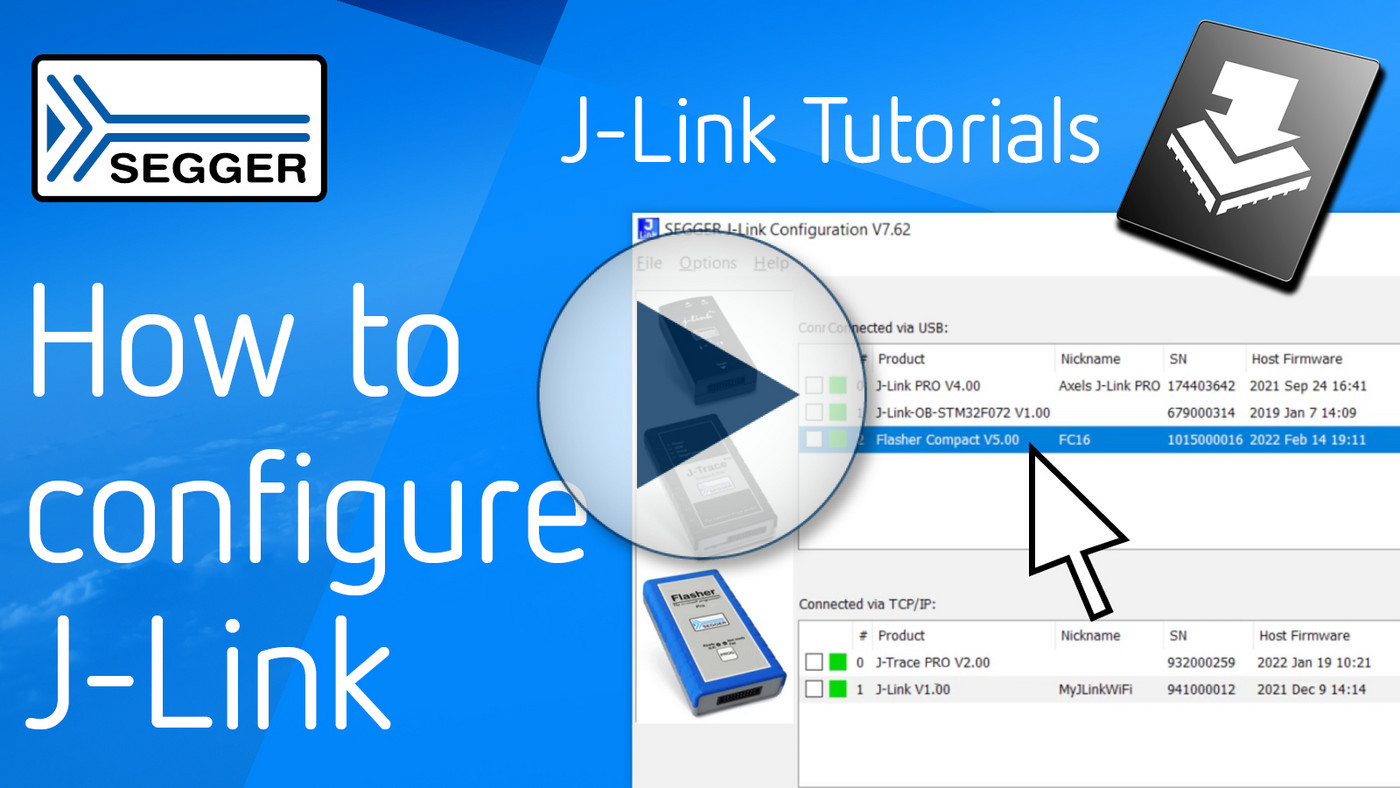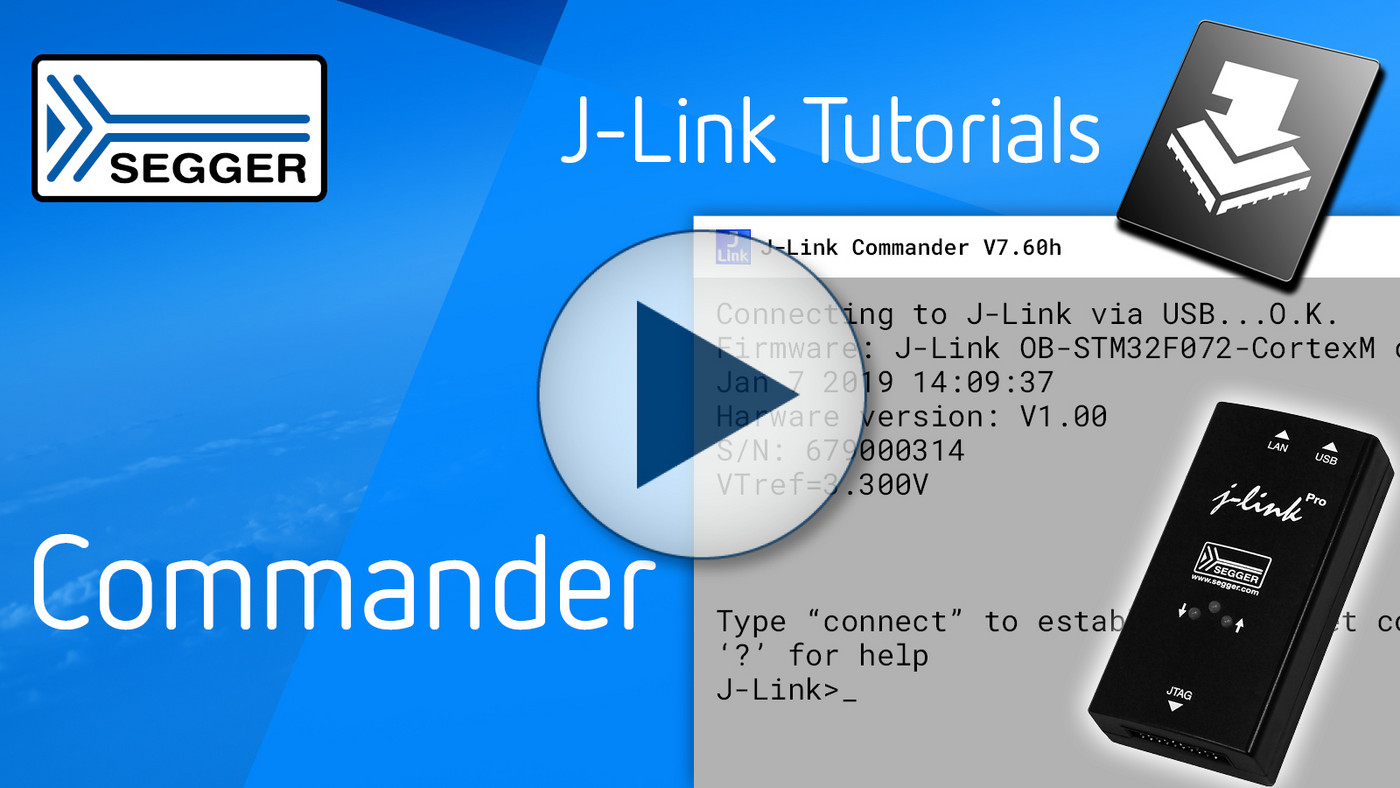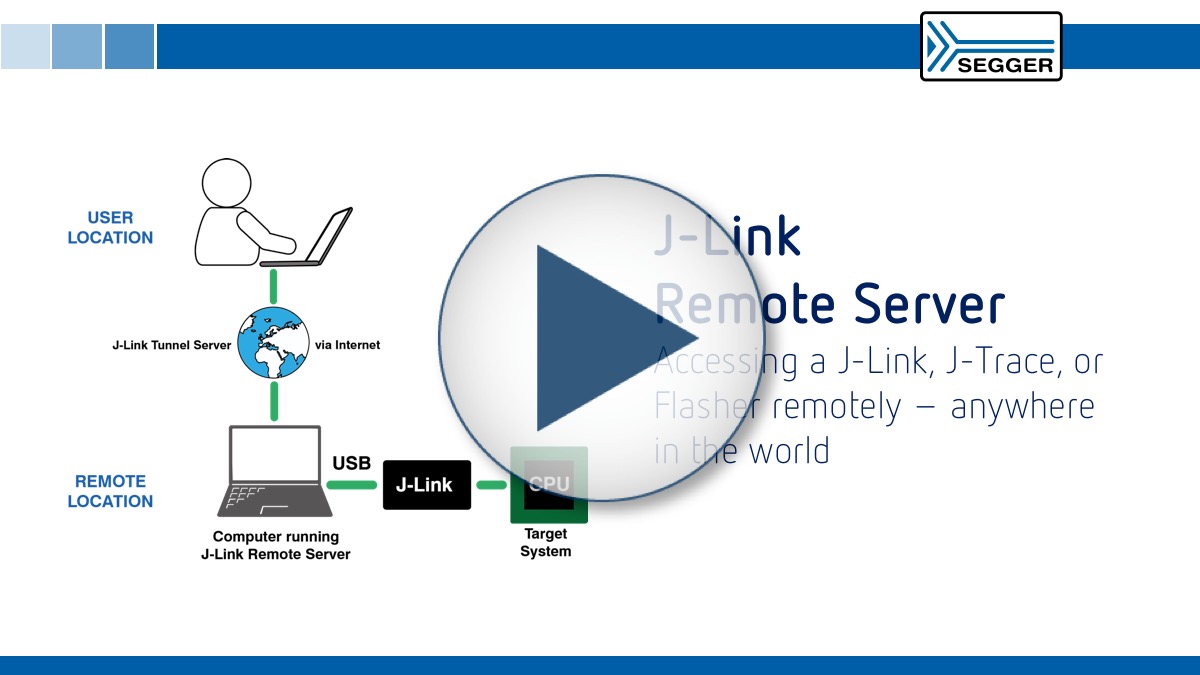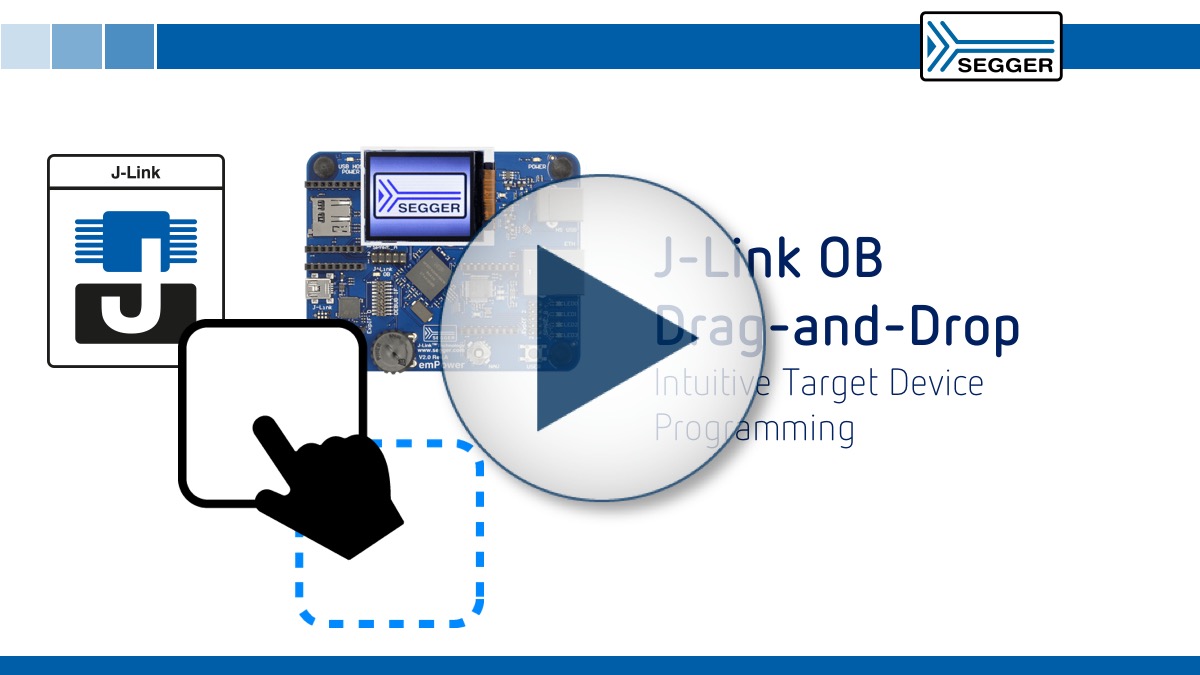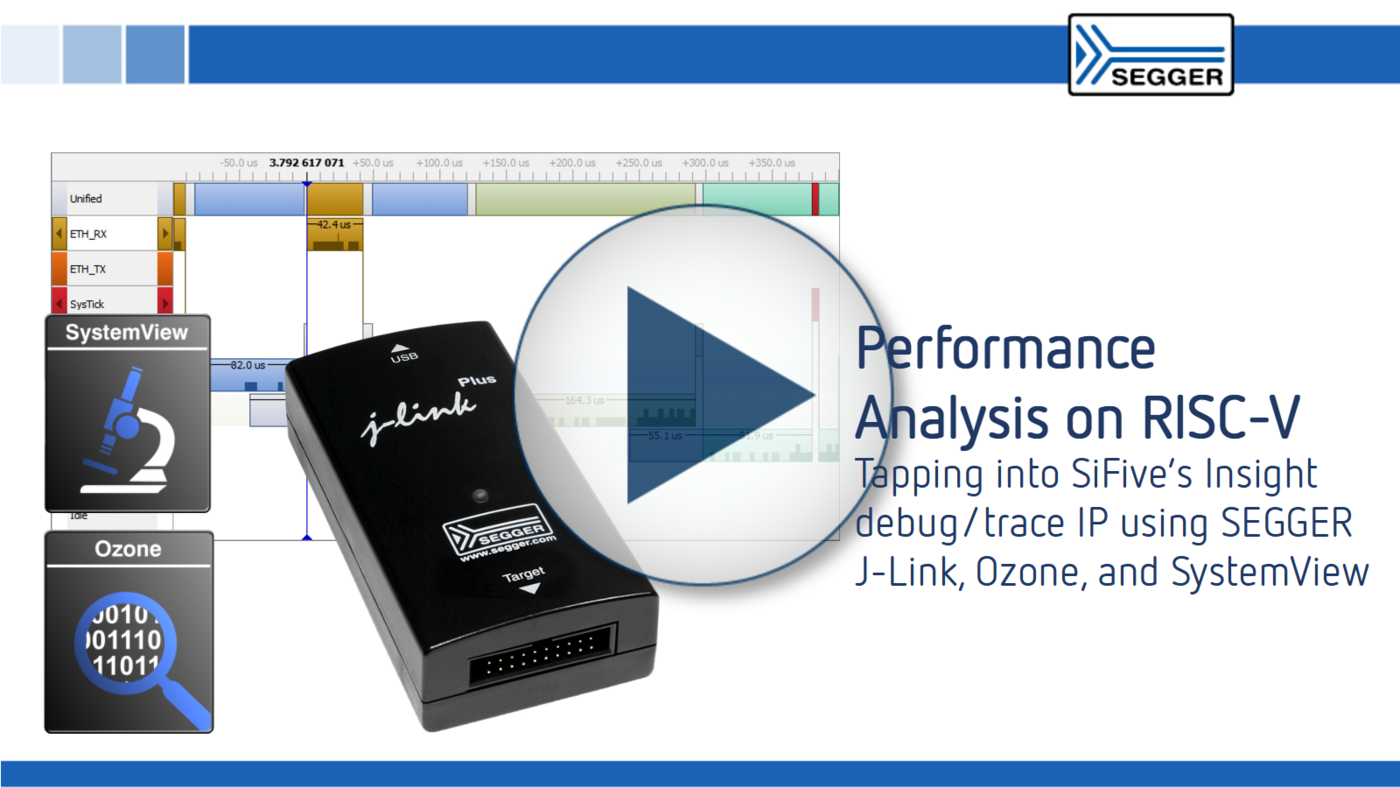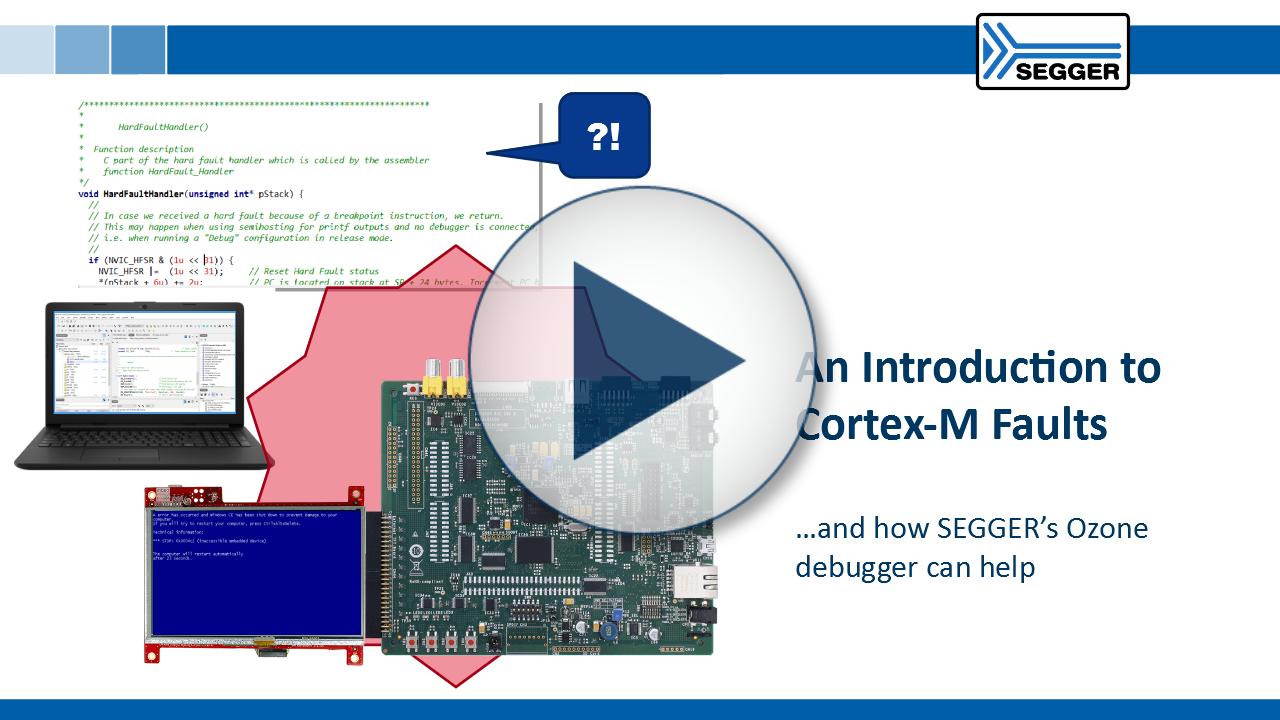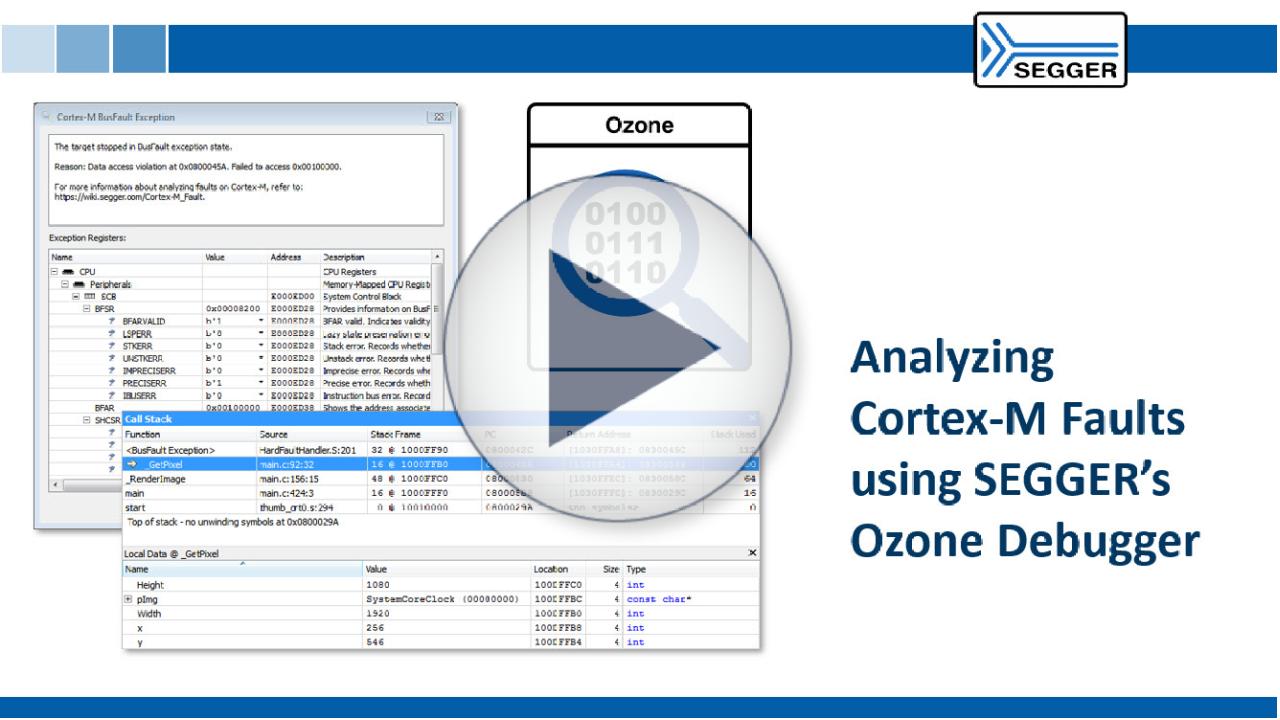J-Link debug probes
SEGGER J-Links are the most widely used line of debug probes on the market. They have provided solid value to embedded development for over a decade. Unparalleled performance, an extensive feature set, many supported CPUs and compatibility with popular environments all make J-Link an unbeatable choice.

Overview
J-Link debug probes are the most popular choice for optimizing the debugging and flash programming experience. Benefit from record-breaking flash loaders, up to 4 MB/s RAM download speed and the ability to set an unlimited number of breakpoints in the flash memory of MCUs.
J-Link also supports a wide range of CPUs and architectures. Everything from single 8051 to mass market Cortex-M to high-end cores like Cortex-A (32- & 64-bit).
J-Link supports directly interfacing SPI flashes, without the need of a CPU between J-Link and the SPI flash (directly communicating via the SPI protocol). J-Link is further supported by all major IDEs, including SEGGER Embedded Studio or Visual Studio Code. See a complete list of supported IDEs here, a complete list of supported devices here and a list of SPI Flashes here.
Key features
- Ultra-fast download speed
- Unlimited breakpoints in flash memory (Flash Breakpoints)
- Real-Time Transfer technology for extended debug information
- Built-in virtual COM port functionality (VCOM)
- All popular devices are supported (Arm, RISC-V, Microchip, Renesas, SiLabs 8051, Cadence)
- All popular debuggers are supported
- Includes software and firmware updates
- Includes use on all target devices currently supported, and on any that will be added
Supported devices
The list of supported manufacturers, families and devices and SoCs includes tens of thousands of devices in hundreds of device families.
Device not listed? Please don’t hesitate to contact us.

J-Link SDK
The J-Link Software Developer Kit (SDK) allows customers to integrate J-Link support into their own applications. This is used in professional IDEs like IAR EWARM or KEIL uVision to allow debugging directly via a J-Link, as well as in customized production utilities.
J-Link DSK
The J-Link Device Support Kit (DSK) enables silicon vendors and customers to add support for new devices on their own. While SEGGER maintains the updating of J-Link software with new devices, some devices might be left out in the process. To enable customers to fill in the gaps on their own, the J-Link DSK is offered.
Ultra-fast download speed
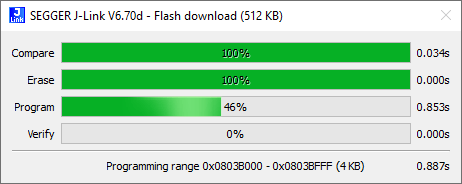
J-Link makes Flash memory feel almost like RAM. Since it comes with a set of speed-optimized, built-in flash loaders it can easily and quickly be downloaded into flash memory. Take a look below to find out more information.
Built-in virtual COM port
J-Link PRO, J-Link ULTRA+, J-Link WiFi, J-Link PLUS, J-Link BASE and J-Link OB (if technically possible) come with built-in virtual COM port (VCOM) functionality. This means that in addition to the regular J-Link debug functionality, J-Link will also show up as a COM port in the device manager of the operating system.
Most modern computers don’t have a physical COM port anymore. However, many hardware setups still use UARTs for logging, diagnostics and application control. That’s why a separate COM to USB adapter is needed to get full COM functionality of the target hardware, while debugging at the same time. With J-Link, there’s no need for an additional adapter since J-Link already provides this adaption functionality.
The J-Link VCOM functionality is implemented via SEGGER emUSB-Device, using the CDC-ACM class. J-Link models are shipped with VCOM functionality disabled. It can be enabled via the J-Link Configurator utility. For more information about how to enable VCOM on a J-Link, please refer to the J-Link user guide.
Please note:
- VCOM functionality is not available for the J-Link EDU Mini model.
- VCOM functionality is not available when using the traditional 4-wire JTAG interface for target communication, as Pin 5 is needed as TDI for this interface.
Models
J-Link PRO PoE

The specialized high-end debug probe for test farms
J-Link PRO PoE is SEGGER's specialized programming and debug probe for creating test farms. It can draw power via Ethernet and supplies power to the target either via debug interface or a USB A connector.
J-Link PRO

The universal debug probe
The J-Link PRO is SEGGER's versatile JTAG/SWD programming and debug probe with USB and Ethernet interfaces.
J-Link ULTRA+

The ultra-fast debug probe
The J-Link ULTRA+ is an ultra-fast debug probe for JTAG/SWD. It is 100% compatible with J-Link PLUS, just faster.
J-Link PLUS

The JTAG/SWD debug probe with USB interface
Based on a 32-bit RISC CPU, the J-Link PLUS can communicate at high speed with the supported target CPUs.
J-Link PLUS is available in two form factors with identical function: J-Link PLUS Classic and J-Link PLUS Compact.
J-Link WiFi

The debug probe with WLAN/WiFi interface
The J-Link WiFi is a JTAG/SWD debug probe with WLAN/WiFi interface. It can communicate at high speed (up to 15 MHz) with the supported target CPUs.
J-Link BASE

The JTAG/SWD debug probe with USB interface
Based on a 32-bit RISC CPU, the J-Link BASE is the base version of the market-leading debug probe family.
J-Link BASE is available in two form factors with identical function: J-Link BASE Classic and J-Link BASE Compact.
J-Link EDU Mini

The small-size educational debug probe
The J-Link EDU Mini in a reduced form factor has been designed for educational purposes. It allows students and educational facilities as well as hobbyists access to top of the line debug probe technology.
J-Link OB
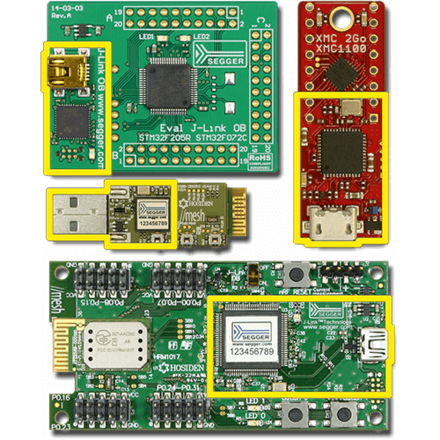
The on-board debug probe
The J-Link OB is an on-board debug probe that turns an evaluation board into a complete evaluation kit. It is a cost-effective way to allow customers to fully use, test, and debug the target device right out of the box.
Software
The J-Link Software and Documentation Package available for download includes a significant number of tools that make a developer's job easier and extend the capabilities of J-Link. Almost all J-Link tools have multi-platform support and run on Windows, Linux and macOS.
SystemView
SystemView is a real-time recording and visualization tool for embedded systems, revealing the true runtime behavior of an application. In fact, it even goes far deeper than system insights provided by standard debuggers.
Embedded Studio
Embedded Studio is a complete, all-in-one solution for managing, building, testing, and deploying embedded applications. It is the best solution for embedded C programming: with a Visual Studio-like appearance, embedded engineers get the same intuitive usage PC developers enjoy.
Ecosystem
Wide IDE support
J-Link supports SEGGER’s own software, of course, while also offering support for a host of 3rd-party embedded system development options. To find out more, have a look at the overview of supported IDEs and the 3rd party applications.
GDB support
J-Link can be used with GDB-based setups. The GNU Debugger (GBD) is the de facto debugger for development on Linux systems. However, it has now found its way into embedded development (even without Linux running on the target system). GDB provides a standardized interface / API that can be used by an IDE.
It also specifies a standardized protocol (GDB remote protocol) which allows GDB to communicate with a GDBServer which knows how to handle the debug probe connected to the target. The J-Link Software and Documentation Package comes with the J-Link GDB Server which allows using J-Link in GDB-based setups.
LLDB support
J-Link can be used with LLDB. Originally, GNU toolchains provided GCC as a compiler and GDB as a debugger. Since Clang’s introduction as a compiler, LLDB was introduced (which was essentially a GDB successor). In terms of protocol, it is backward compatible to GDB whilst the API for the IDE is slightly different.
The J-Link Software and Documentation Package comes with the J-Link GDBServer. This permits the use of J-Link in LLDB-based setups.
OpenOCD support
J-Link can be used with OpenOCD (Open On-Chip Debugger). OpenOCD is an open-source software that can interface basically any debug probe. It provides a standardized API, allowing an IDE to support OpenOCD. There are several tutorials on the internet that describe how to use J-Link with OpenOCD.
Please note: OpenOCD is a 3rd party software, so SEGGER cannot provide any guarantees, etc. Using J-Link with OpenOCD bypasses all J-Link specific features like flash programming, unlimited flash breakpoints and the J-Link high debugging speed. OpenOCD will handle J-Link as a simple sequence generator which will affect debug performance. Please also note that using J-Link with OpenOCD is not covered by the standard J-Link support. Support for OpenOCD is provided by the OpenOCD community.
Comparison
The table below shows features of each J-Link debug probe in comparison. If you're interested in trace functionalities in particular, please take a look at SEGGER's J-Trace streaming trace probes.
| J-Link PRO PoE | J-Link PRO | J-Link ULTRA+ | J-Link WiFi | J-Link PLUS | J-Link BASE | J-Link EDU Mini | ||||
|---|---|---|---|---|---|---|---|---|---|---|
| Hardware specifications [1] | ||||||||||
| Power supply | USB | USB | USB | USB | USB | USB | USB | |||
| Download speed into RAM [2] | 4.0 MB/s | 4.0 MB/s | 4.0 MB/s | 1.0 MB/s | 1.0 MB/s | 1.0 MB/s | 200 KB/s | |||
| Max. target interface speed | 50 MHz | 50 MHz | 50 MHz | 15 MHz | 15 MHz | 15 MHz | 4 MHz | |||
| Max. SPI interface speed | 50 MHz | 50 MHz | 50 MHz | 12 MHz | 12 MHz | 12 MHz | 4 MHz | |||
| Max. SWO speed | 100 MHz | 100 MHz | 100 MHz | 30 MHz | 30 MHz | 30 MHz | 100 MHz | |||
| Max. VCOM speed | 10 MBd | 10 MBd | 10 MBd | 115200 Bd | 115200 Bd | 115200 Bd | --- | |||
| High Speed Sampling Bandwidth | Unlimited [3] | Unlimited [3] | Unlimited [3] | 1 kHz [4] | 1 kHz [4] | 1 kHz [4] | 1 kHz [4] | |||
| Supported target voltage | 1.2 V - 5 V | 1.2 V - 5 V | 1.2 V - 5 V | 1.2 V - 5 V | 1.2 V - 5 V | 1.2 V - 5 V | 3.3 V | |||
| Host interfaces | ||||||||||
| Ethernet-Power-over-USB | ||||||||||
| Ethernet | ||||||||||
| USB | ||||||||||
| WiFi | ||||||||||
| Target interfaces | ||||||||||
| cJTAG | ||||||||||
| JTAG | ||||||||||
| Power via USB | ||||||||||
| SWD | ||||||||||
| SWO | ||||||||||
| Microchip ICSP | ||||||||||
| Renesas FINE | ||||||||||
| VCOM | ||||||||||
| Trace interfaces [5] | ||||||||||
| ETB/MTB Trace | ||||||||||
| Cortex ETM Trace | ||||||||||
| Cortex-A PTM Trace | ||||||||||
| SiFive Nexus Trace BTM | ||||||||||
| Software features | ||||||||||
| Flash Download | ||||||||||
| GDB Server | ||||||||||
| J-Flash | ||||||||||
| J-Flash SPI | ||||||||||
| Ozone | ||||||||||
| RDDI | ||||||||||
| RDI | ||||||||||
| Real-Time Transfer (RTT) | ||||||||||
| Unlimited Flash Breakpoints | ||||||||||
| Arm CoreSight SoC-400 and earlier | ||||||||||
| Arm CoreSight SoC-600 | ||||||||||
| Supported Arm cores | ||||||||||
| Cortex-A5 | ||||||||||
| Cortex-A7 | ||||||||||
| Cortex-A8 | ||||||||||
| Cortex-A9 | ||||||||||
| Cortex-A12 | ||||||||||
| Cortex-A15 | ||||||||||
| Cortex-A17 | ||||||||||
| Cortex-A53 | ||||||||||
| Cortex-A72 | ||||||||||
| Cortex-M0 | ||||||||||
| Cortex-M0+ | ||||||||||
| Cortex-M1 | ||||||||||
| Cortex-M3 | ||||||||||
| Cortex-M4 | ||||||||||
| Cortex-M7 | ||||||||||
| Cortex-M23 | ||||||||||
| Cortex-M33 | ||||||||||
| Cortex-M52 | ||||||||||
| Cortex-M55 | ||||||||||
| Cortex-M85 | ||||||||||
| Cortex-R4 | ||||||||||
| Cortex-R5 | ||||||||||
| Cortex-R8 | ||||||||||
| SC000 (M0 secure) | ||||||||||
| SC300 (M3 secure) | ||||||||||
| Supported Arm legacy cores | ||||||||||
| Arm7 | ||||||||||
| Arm9 | ||||||||||
| Arm11 | ||||||||||
| Supported Cadence cores | ||||||||||
| HiFi 1 | ||||||||||
| HiFi 3 | ||||||||||
| HiFi 3z | ||||||||||
| HiFi 4 | ||||||||||
| Fusion F1 | ||||||||||
| Xtensa LX6 | ||||||||||
| Xtensa LX7 | ||||||||||
| Supported Microchip PIC32 cores | ||||||||||
| Microchip PIC32MX | ||||||||||
| Microchip PIC32MZ | ||||||||||
| Supported Renesas RX cores | ||||||||||
| Renesas RX110 | ||||||||||
| Renesas RX111 | ||||||||||
| Renesas RX140 | ||||||||||
| Renesas RX210 | ||||||||||
| Renesas RX21A | ||||||||||
| Renesas RX220 | ||||||||||
| Renesas RX610 | ||||||||||
| Renesas RX621 | ||||||||||
| Renesas RX62G | ||||||||||
| Renesas RX62N | ||||||||||
| Renesas RX62T | ||||||||||
| Renesas RX630 | ||||||||||
| Renesas RX631 | ||||||||||
| Renesas RX63N | ||||||||||
| Renesas RX63T | ||||||||||
| Renesas RX660 | ||||||||||
| Supported RISC-V cores | ||||||||||
| RV32 | ||||||||||
| RV64 | ||||||||||
| Supported SiLabs 8051 cores | ||||||||||
| EFM8 | ||||||||||
Supported Not supported
[1] The hardware features overview always refers to the current hardware version of the appropriate model. Older hardware versions may not support all of the features mentioned here. For a historical overview for older hardware versions, please refer to the SEGGER Wiki.
[2] The download speeds listed here are the peak download speeds that can be achieved by the particular J-Link model. The actual download speed may be lower as it depends on various factors, such as, but not limited to: The selected debug interface and speed, the CPU core and its operating frequency, other devices in the JTAG chain in case JTAG is used as target interface.
[3] Only limited by the bandwidth of the debug interface. Typical sampling frequency of one variable: > 10 kHz.
[4] Max. sampling frequency is guaranteed for sampling one variable and for appropriate target interface speeds being selected (min. 1 MHz). Sampling more than one variable in parallel, may lead to a smaller max. sampling frequency. When this threshold of sampling frequency decrease is hit, depends on different factors (number of variables to be sampled in parallel, size of each variable, selected target interface speed, etc.).
[5] For full trace support, please refer to SEGGER's J-Trace streaming trace probes.
Media gallery
FAQ
Q: Can J-Link read back the status of the JTAG pins?
A: Yes. The status of all pins can be read. This includes the outputs of J-Link as well as the supply voltage, which can be useful to detect hardware problems on the target system.
Q: What is the maximum download speed into RAM?
A: The maximum download speed is currently about 4 MB/s for J-Link PRO and J-Link ULTRA+ as well as 1 MB/s for J-Link WiFi, J-Link PLUS and J-Link BASE when downloading into RAM. However, the actual speed depends on various factors, such as JTAG, clock speed, host CPU core, etc.
Q: What is the maximum JTAG speed supported by J-Link?
A: The maximum JTAG speed supported by J-Link PRO and J-Link ULTRA+ is 50 MHz. J-Link PLUS and J-Link BASE support a maximum JTAG speed of 15 MHz.
Q: Which CPUs are supported by J-Link?
A: J-Link works with devices based on CPU cores from Arm, Cadence, Microchip, Renesas, RISC-V and Silicon Laboratories. For a detailed list, please go to supported CPUs and devices.
Q: The core of my target system could not be recognized automatically. Is there a way to configure my device in order to communicate with J-Link?
A: Yes. In most cases, J-Link autodetection works fine and recognizes the core of a device automatically. In some cases however, J-Link’s auto-detection may not work (i.e., if the core is not present in the JTAG chain by default and needs to be enabled by sending a command to another device in the JTAG-chain). In these cases, the connection sequence of J-Link can be customized by using a J-Link script file which is executed before the communication between J-Link and the target system starts. The script file allows maximum flexibility, so almost any target initialization that is necessary can be supported.
Q: Can I write my own application with J-Link?
A: Yes. We offer a dedicated Software Developer Kit (SDK). This enables the use of full J-Link functionality. Find out more about SDKs here.
Q: I have multiple Arm cores in my JTAG chain. How can I debug them (simultaneously) with J-Link?
A: That's simple: Two or more debuggers can use the same J-Link simultaneously. Multi-core debugging requires multiple debuggers or multiple instances of the same debugger. You need to tell your debugger which device in the scan chain you want to debug. Additional special settings are not required.
Q: Does J-Link support the Embedded Trace Buffer (ETB)?
A: Yes. J-Link supports ETB on Cortex-M3/M4/M7 and Cortex-A/R (if implemented by target device).
Q: Does J-Link support the Micro Trace Buffer (MTB)?
A: Yes.
Q: Does J-Link support the Embedded Trace Macrocell (ETM)?
A: No. ETM requires another connection to the ARM chip and a CPU with built-in ETM. ETM is supported by the J-Trace product family.