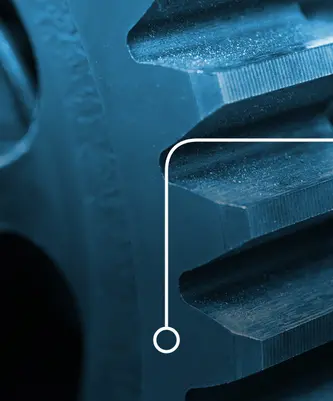Embedded Studio
The all-in-one IDE
Embedded Studio is the all-in-one solution for managing, building, testing, and deploying embedded applications. It ensures smooth and efficient development, and it offers a wide range of features.

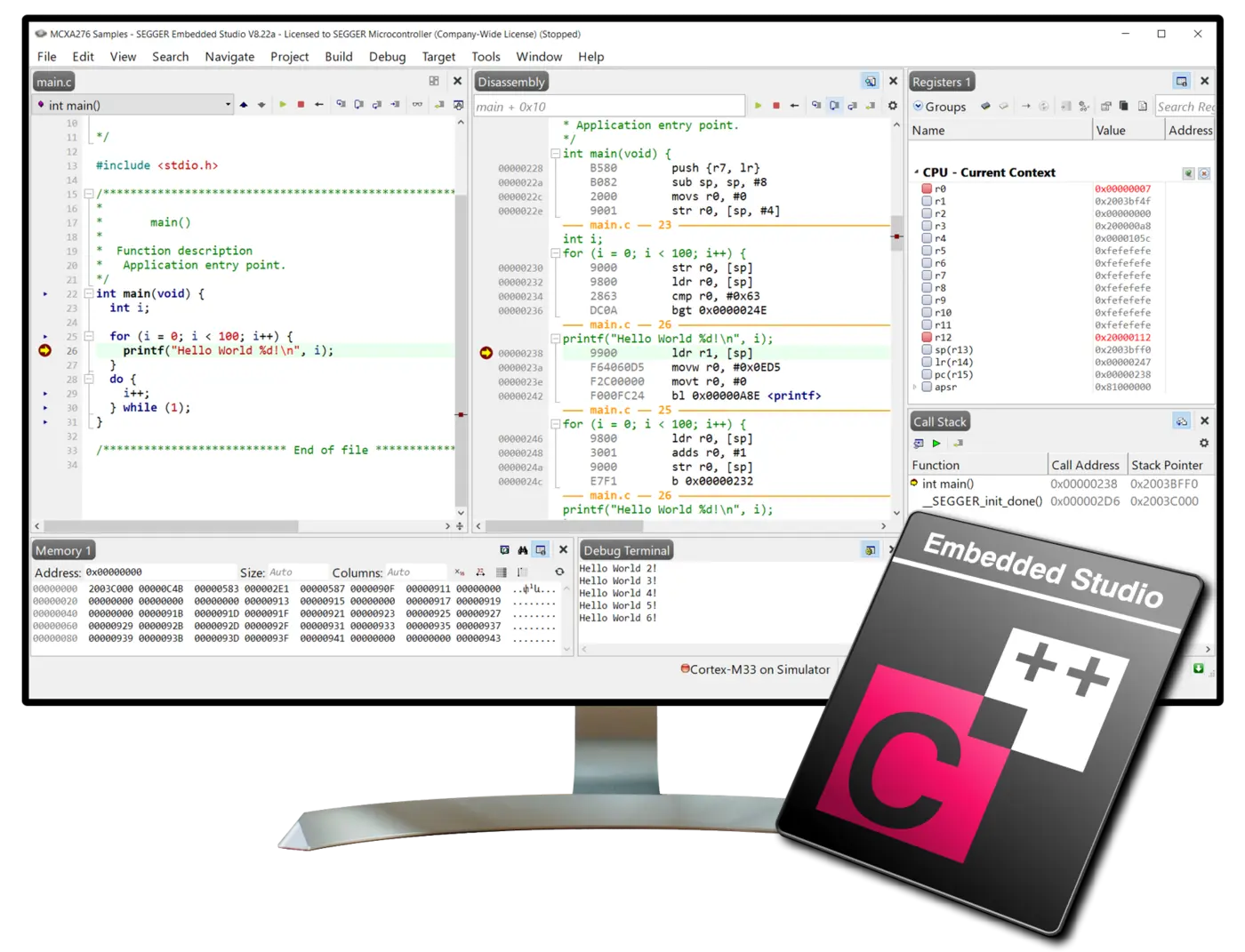
Overview
SEGGER's Embedded Studio is a comprehensive integrated development environment (IDE) designed specifically for managing, building, testing, and deploying embedded applications. This means smooth, efficient development operations thanks to a wide range of features. Tailored to meet the needs of developers working with a variety of microcontrollers, Embedded Studio streamlines the entire development process, reducing time-to-market and ensuring reliable, robust performance.
Key features
Embedded Studio provides a comprehensive set of tools, including an editor, compiler, debugger, and simulator—all in a single application. Embedded Studio PRO introduces a wide range of libraries and example projects, allowing users to quickly implement common functionalities and accelerate development.
The ability to integrate critical elements streamlines the development process by eliminating the need to switch between multiple tools. With its Visual Studio-like interface, Embedded Studio also offers user-friendliness that enhances developer productivity.
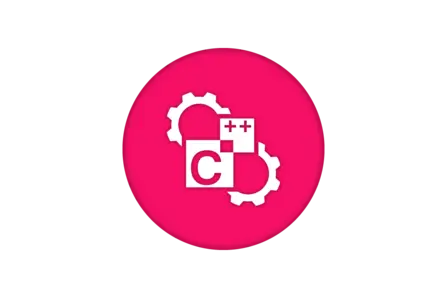
Built-in toolchains
Embedded Studio comes with two toolchains: SEGGER and GCC, both of which are ready-to-run. External toolchains like LLVM, IAR, or the ARM/KEIL compiler can also be used. All toolchains under one proverbial roof means maximum flexibility.

Smallest executable code
Embedded Studio is designed to reduce code size and improve execution speed, providing developers with code that is optimized for embedded applications. This paves the way for easy creation of fast programs with minimal memory requirements.
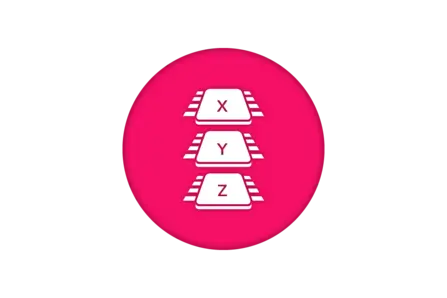
Multi-architecture support
Embedded Studio is compatible with a wide range of microcontrollers, including Arm, RISC-V, and other popular platforms. As a result, developers can use a single IDE across different projects, making porting and development very easy.
Use cases
Embedded Studio aids the development of efficient firmware for embedded systems, particularly in resource-constrained environments. This applies to applications critical to performance, for which software must be carefully developed and optimized to ensure functionality, reliability, and efficiency with limited available resources—as is often the case for Internet of Things (IoT) devices, wearables, and medical devices.
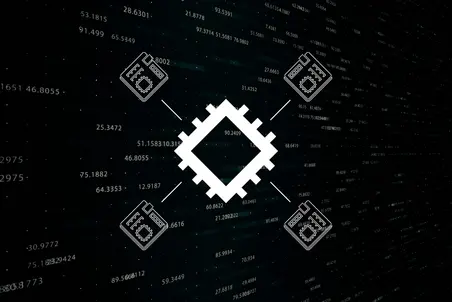
Firmware creation for heterogeneous multi-processor architectures
When creating applications for mixed-target architectures, Embedded Studio and its corresponding toolchain can serve as a developer’s single project manager and IDE. It enables the creation of multiple projects within a single solution that includes all code.

Firmware development for MCUs with constrained resources
With its efficient compiler and integrated runtime library, Embedded Studio produces highly optimized code. This is particularly useful when developing firmware for real-time applications, medical devices, or IoT devices for which a constrained microcontroller's limited memory and processing power must be utilized effectively.
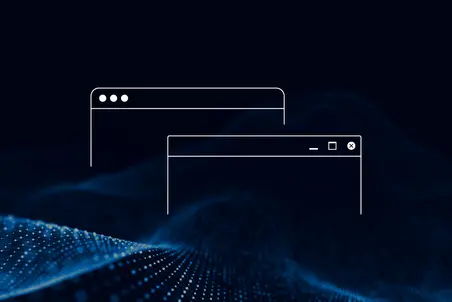
Flexible software development with multi-platform support
Embedded Studio can be used on Windows, Linux, or MacOS, as is often required in multi-disciplinary or international teams, where developers with different preferences, experiences, and needs work collaboratively. This ensures maximum flexibility and efficiency.

Embedded Studio, embOS, emFile
"Working with SEGGER has been great from the start. The project got off the ground quickly, evolved well, and is running smoothly. As long as our targets are supported, we have no reason to use any tools other than those from SEGGER."
// Christof Kerschbaumer, ekey, Linz, Austria
Latest news
How Embedded Studio works
Embedded Studio is a software application for use throughout the entire software development cycle. It guides and simplifies the development process with features like syntax highlighting, code completion, and real-time error checking. With Embedded Studio's integrated and advanced debugging features, users can easily identify and fix bugs by setting breakpoints, stepping through code, inspecting variables, and evaluating expressions.

Tool set
SEGGER Toolchain
In software development, a toolchain is critical—especially in embedded systems. A compiler translates source code into machine code, a linker combines different code modules into a single executable, and a C++ library provides all of the features that make object-oriented programming fast and easy.
Together, these tools simplify the development process by ensuring efficient and optimized code. A well-integrated toolchain reduces errors, simplifies debugging, and enhances performance—making it a key asset for building reliable, high-quality applications in resource-constrained environments.
System requirements
| Supported OS | |
|---|---|
| Windows | Microsoft Windows (x64/Arm) |
| macOS | macOS (x64/Apple Silicon) |
| Linux | Linux (x64/Arm) |
| Development system | |
|---|---|
| CPU | 2GHz |
| Memory | 4GB RAM |
| Disk space | 2GB |
Licensing
Embedded Studio is available under SEGGER's Commercial Use License (CUL) (single user). This license is portable, meaning it is not limited to a single PC, and it can be stored on a J-Link, acting like a USB dongle. This allows full use of Embedded Studio on any computer.
Other license-related terms are available upon request. All available license editions include a 12-month Support and Update Agreement (SUA), and there is also an option to extend support and updates for an additional year (12 months). To purchase a license, please visit the SEGGER Web Shop.
Embedded Studio is also available under SEGGER's Friendly License, which allows free-of-charge use for non-commercial, evaluation, and educational purposes. With this license, the product is fully functional and there are no technical limitations. To download the license, please visit https://www.segger.com/downloads/embedded-studio/.
| Embedded Studio PRO Cortex-A/R | |||||
|---|---|---|---|---|---|
emPower OS libraries | |||||
| Cortex-M | |||||
| Cortex-R | |||||
| Cortex-A | |||||
| Legacy Arm | |||||
| RISC-V |
A complete overview of supported devices can be found on the CPU support page.
Silicon vendor buyouts
SEGGER offers the option to license Embedded Studio for redistribution to corporate customers under a respective company's own terms. In cooperation with silicon vendors, Embedded Studio is available in different editions, such as Arm or RISC-V, and it is free of charge for commercial use. A free commercial license may be used to develop applications for specific devices from a silicon vendor. Free licenses can be activated through the license-request dialog.
Get in touch with us
Have questions or need assistance? Our Embedded Experts are here to help!
Reach out to us for:
- Licensing quotes
- Technical inquiries
- Project support