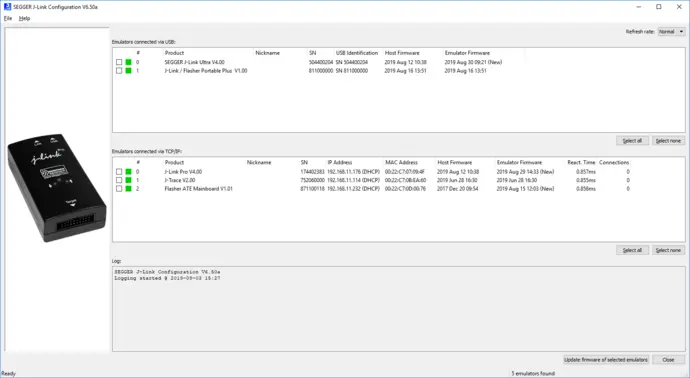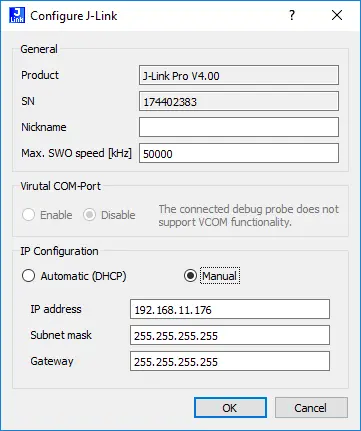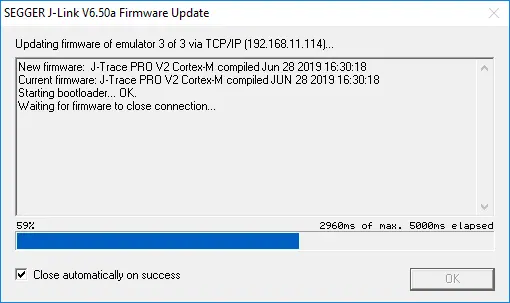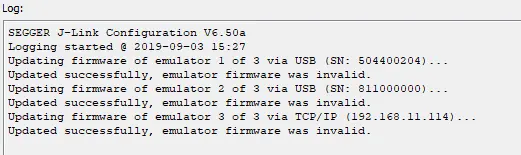J-Link Configurator
See emulators connected to PC
The J-Link Configurator is a GUI application that displays a list of all emulators currently connected to the PC via USB or Ethernet.
Managing large-scale deployments
The J-Link Configurator makes it easy to manage multiple J-Links, such as updating the firmware of multiple J-Links at once (see "Configuring J-Links via USB or Ethernet" below). The list of all connected J-Links is updated automatically, so it is possible to "plug and play" additional J-Links while the J-Link Configurator is running. This feature helps to expand a large deployment without resetting the application.
In addition, J-Link Configurator displays information about the connected J-Link, such as the current firmware version, response time, number of active connections, etc. If the host loses connection to an emulator, the green status indicator turns red, making it easy to monitor many J-Links on a LAN.
Configuring J-Links via USB or Ethernet
The "Configure J-Link" dialog displays information about the selected J-Link (such as product, serial number, nickname, USB identification, etc.). The main advantage is that a user can configure multiple options of the J-Link.
General settings
You can specify a nickname for the selected J-Link. This makes it easier to distinguish between multiple J-Links, especially if you have a large deployment with more than 100 J-Links.
USB identification
The USB identification is mainly used for older J-Links that do not enumerate with their real serial number when connected to a host PC. This limits the number of J-Links that can be connected to a host PC in parallel. New J-Links are preconfigured with the "Real SN" option, which allows an unlimited number of J-Links to be connected via USB to the same PC. For older J-Links, this option allows you to reconfigure the J-Link to use the new recommended enumeration method.
IP configuration
IP Configuration handles how the J-Link is identified on Ethernet. The user can set up an individual IP address, subnet mask and gateway by clicking "Manual". Default configuration is Automatic (settings are received via DHCP).
Updating the firmware
Updating the firmware of one or more J-Links at once
J-Link Configurator enables you to easily update more than one J-Link at a time. First, select the J-Links that should receive a firmware update by checking the checkbox at the front of each row. Second, click the "Update firmware of selected emulators" button. A message box will appear asking if you really want to update the firmware of the selected J-Links. After confirming this message, J-Link Configurator will update the firmware of the selected J-Links at once. The whole update process is shown in a popup window.
The following screenshot shows the running report that appears during a firmware update.
While the update process is running, the "Log" shows important information for the user. In this screenshot, three J-Links have been updated.
Licensing
The J-Link Configurator comes as part of the J-Link Software and Documentation Package. The software package is free for any J-Link or J-Trace device and can be downloaded here:
System requirements
| Supported OS | |
|---|---|
| Windows | Microsoft Windows (x86/x64) |
| macOS | macOS (x86/Apple Silicon) |
| Linux | Linux (x86/x64/Arm) |