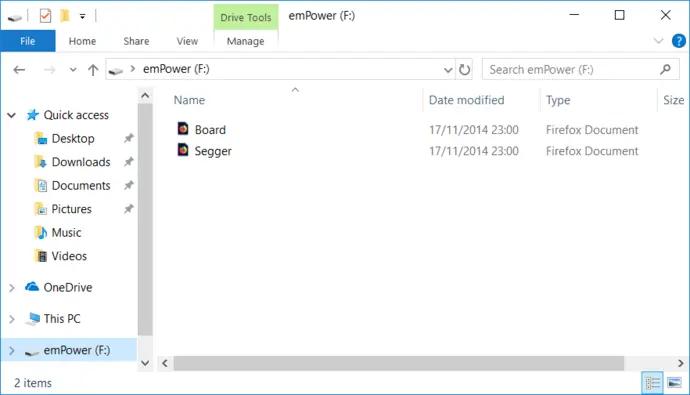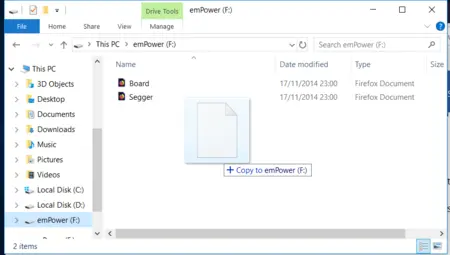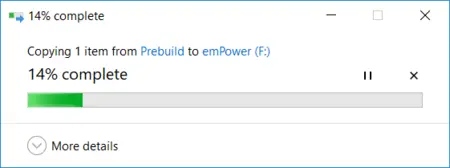VirtualMSD Component
The VirtualMSD component allows to easily stream files to and from USB devices. Once the USB device is connected to the host, files can be read or written to the application without the need for dedicated storage memory.
Overview
It can be used for various types of applications and purposes, with no additional software or drivers necessary on the host side. The VirtualMSD software analyzes what operation is performed by the host and passes this to the application layer of the embedded target, which then performs the appropriate action. A simple drag and drop is all it takes to initialize this process, which is supported by a unique active file technology.
Typical Applications
- Updating firmware (e.g. Handheld Terminal)
- Updating configuration files
The most typical application is a firmware update. Other examples are storing new configuration files on the target or reading measurement data in case the USB device is collecting data, such as a sensor. VirtualMSD can access all data which has been created prior to the device being attached to the host, live data cannot be provided. VirtualMSD allows to use the storage device in a virtual manner, which means data does not need to be stored on a physical medium. The storage device will be shown on the host as a FAT formatted volume with a configurable size and a configurable file list.
VirtualMSD itself is based on the MSD class and thus can be used on virtually any OS such as any Windows, macOS, any Linux distribution which supports MSD without installing any third party tools, or even Android.
Key features
- No file-system needed
- No physical storage needed
- Small footprint
Application Samples emUSB-Device VirtualMSD

Smart watch

J-Link OB
Features
emUSB-Device VirtualMSD comes as a whole package and contains the following components:
- Generic USB handling
- MSD device class implementation
- VirtualMSD component
- Sample application showing how to work with VirtualMSD
Components
Components required to use VirtualMSD:
- emUSB VirtualMSD
- emUSB MSD
- emUSB-Device core
- emUSB target driver
- Real-time operating system (embOS or other)
Using VirtualMSD as a Firmware Updater
VirtualMSD can be used in order to update firmware on a target device by simply dragging and dropping a firmware image to the VirtualMSD storage device. As MSD is supported by any operating system, it will work without installing any third party drivers or tools. Firmware update has never been easier. On different platforms the update procedure is almost the same. Simply drag the file you want to update onto the VirtualMSD drive icon or drive window.
Try it now
Download the emUSB-Device VirtualMSD demo for the emPower board:
- Program the emPower with the default application using Embedded Studio
- Connect the HS USB connector to your PC
- Copy any file onto the VirtualMSD volume
- The device will automatically re-attach
- A file named CRC.txt will appear in the volume containing the CRC32 of the copied file